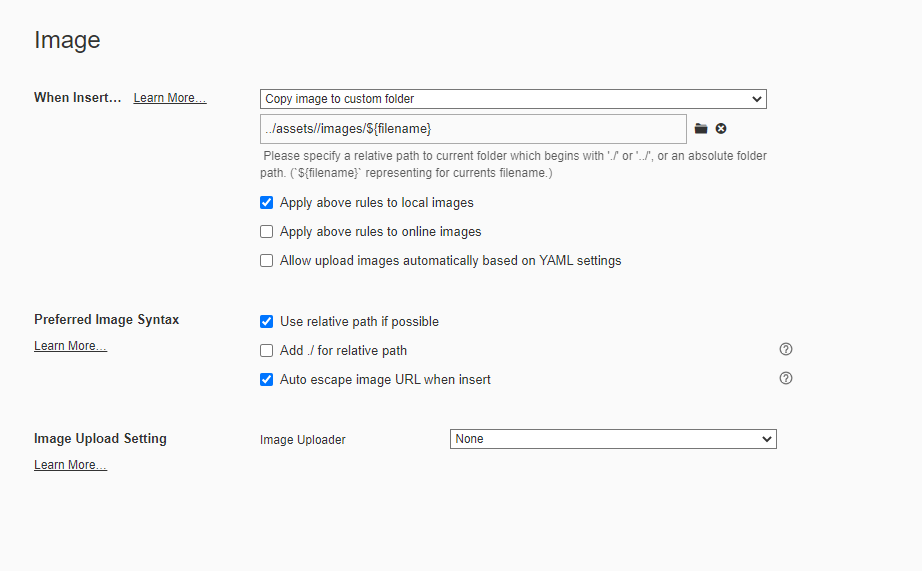Image Path Issues on GitHub Blog
Issues
I’m using Typor the Markdown editor for my GitHub Blog.
The setting was okay to upload images to GitHub; but a new issue has been happened since I made categories for my posts.
1. Current Settings: Looks okay
My current settings are below:
2. Paths on the editors: Looks okay
And its path looks okay:
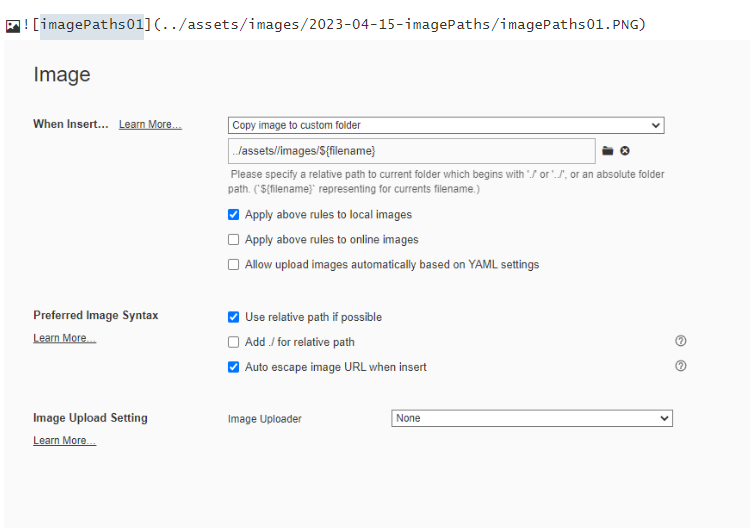
3. Images in the folder: Looks okay
Images are uploaded in the right path as its paths on Settings.
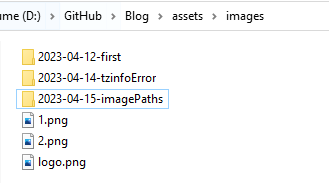
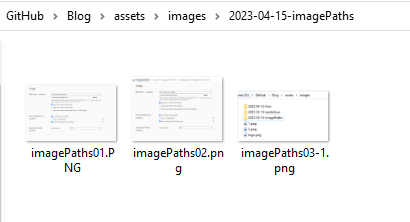
4. Image errors on posts: Issue happend
It looks okay above, however, images are not shown on posts:
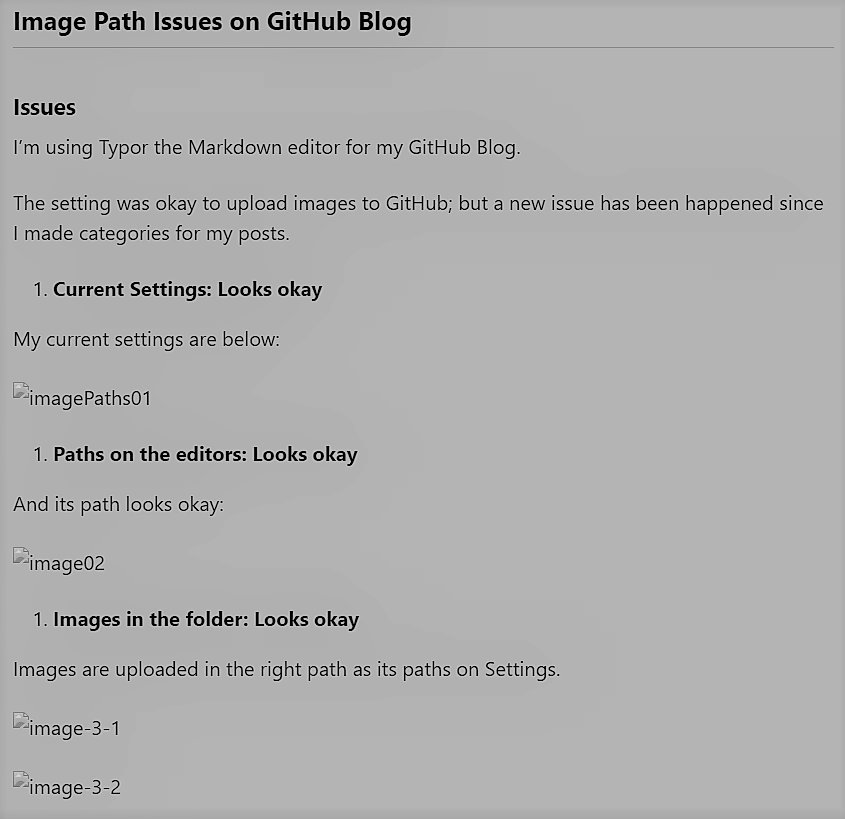
5. Image errors on server: Issue happened
When a post containing images is updated on a local live server, there are error meesages:
[2023-04-15 00:50:33] ERROR `/blogging/assets/images/2023-04-15-imagePaths/imagePaths01.PNG' not found.
[2023-04-15 00:50:33] ERROR `/blogging/assets/images/2023-04-15-imagePaths/imagePaths02.png' not found.
[2023-04-15 00:50:33] ERROR `/blogging/assets/images/2023-04-15-imagePaths/imagePaths03-1.png' not found.
[2023-04-15 00:50:33] ERROR `/blogging/assets/images/2023-04-15-imagePaths/imagePaths03-2.png' not found.
[2023-04-15 00:50:33] ERROR `/blogging/assets/images/2023-04-15-imagePaths/imagePaths04-1.png' not found.
Based on the error messages, the newly set ‘category’ is also set as a part of the image path which I have never set. This post belongs to the ‘blogging’ category, so the ‘blogging’ is added to the top path.
Reasons
I have no idea what is the exam reason causing the path error; however, I have found it’s a common error who made categories on this theme.
Solutions
I have got a solution from TeddyNote YouTube video:
1. Check the url in config.yml
Firstly, I check whether the url in config.yml is good.
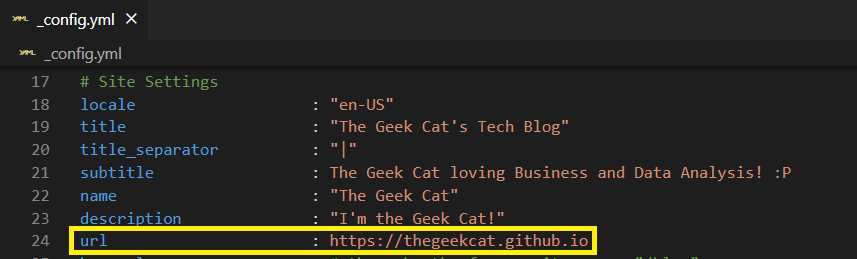
2. Add { { s i t e.u r l } } to the beginning of each image path
When I add an image in Typora, an image path is automatically set based on the preference.
For example, when I add an image in this post, then the url of the image is shown:
../assets/images/2023-04-15-imagePaths/imagePaths05-1.png)
The url path is correct and it works in a common situation; however, due to the category, the path doesn’t work and images are now shown in the post.
So, here is my solution. Add { { s i t e.u r l } } to the beginning of each image path:
{ { s i t e.u r l } }/assets/images/2023-04-15-imagePaths/imagePaths05-1.png
- Notes: Please remove all space in
{ { s i t e . u r l}}
Then, it works successfully!
Tada! So now you can see these images in this post above!